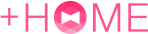How to Customize iPhone Home Screen Icons with the Shortcuts App
2025/04/22
You can surprisingly easily customize your iPhone home screen icons using the standard Shortcuts app. Why not create your own original home screen with +HOME's cute icons, matching your wallpaper and icons? Compatible with the latest iOS 18.
How to Set App Icons Using the Shortcuts Feature (for iOS 26)
- Open the Shortcuts app on your iPhone > Tap the '+' icon in the upper right corner.
- Search for an Action > Tap 'Open App'.
- Tap the blue text 'App' > Select the app whose icon you want to change.
- Tap the down arrow on the right side of 'Open App' > Tap 'Rename'.
- Enter a preferred name and confirm.
- Tap the 'Share icon' at the bottom of the screen > Tap 'Add to Home Screen'.
- Select the 'Image' tab > Tap 'Choose Photo' > Select the image you want to use.
- Tap the 'Add' icon in the upper right corner of the screen.
- The icon will now appear on your Home Screen!
- To continue adding a different app icon, return to the Shortcuts app and start over by tapping the '+' button in the upper right!
[For iOS 18] How to Set Icons Using the Shortcuts Feature
- iPhone's "Shortcuts" app > Tap the "+" at the top right
- "Search for Actions" > "Open App" > Tap "Open App"
- Tap the blue "App" section > Search for and select the app whose icon you want to change
- Set a shortcut name
- Tap the down arrow at the top > Tap "Rename"
- Enter your preferred name and tap "Done"
- Tap "Done" at the top right
- Tap the down arrow at the top again
- Tap "Add to Home Screen"
- Tap the photo icon on the left
- Tap "Choose Photo" > Tap "Choose" at the bottom right > Tap "Add" at the top right
- Finish!
- If you want to continue adding icons for other apps, go back to Shortcuts and tap "Done"!
- Start again from the "+" button at the top right!
[For iOS 17.4] How to Set Icons Using the Shortcuts Feature
- iPhone's "Shortcuts" app > Tap the "+" at the top right
- "Add Action" > "Open App" > Tap "Open App"
- Select the app you want to set from the "App" section, then tap the arrow at the top
- Change the name from "Rename" to the app name you set
- Once done, tap "Add to Home Screen" and check the icon on the left
- Add an image from "Choose Photo" and tap "Add" at the top right
- Finish!
- If you want to continue adding icons for other apps, go back to Shortcuts and tap "Done"!
- Start again from the "+" button at the top right!
[For iOS 16〜iOS 17.3] How to Set Icons Using the Shortcuts Feature
- iPhone's "Shortcuts" app > Tap the "+" at the top right
- Tap the search bar at the bottom and search for "Open App"
- Select "Open App" or "Open App" under Scripting in the search results
- * For iOS 17, search for "Open App"; for iOS 16 and below, search for "Appを開く"
- Tap the light blue "App" section of "Open App" → Search for and select the app whose icon you want to change
- Tap the down arrow button and tap "Rename"
- Name the shortcut you are currently creating
- Tap "Done"
- Tap the "..." button at the top right of the created shortcut
- Tap the top down arrow button and tap "Add to Home Screen"
- Tap the icon mark and tap "Choose Photo"
- Select the image you want to use as the icon saved in the "Photos" app > Change the app name you want to display on the Home Screen
- Tap the "Add" button
- Finish!
- If you want to continue adding icons for other apps, go back to Shortcuts and tap "Done"!
- Start again from the "+" button at the top right!